Onboard Dapr cluster
Conductor is a Dapr management service where a single Kubernetes cluster is the primary unit of management. To fully onboard a Kubernetes cluster to Conductor requires:
- Connectivity to Diagrid Cloud
- Installation of the Conductor agent
- Installation of the Dapr control plane
This walkthrough will show you how to easily onboard your first cluster to Conductor via the console experience.
Prerequisites
Make sure you have reviewed the Cluster prerequisites and have an existing Kubernetes cluster that meets the onboarding requirements.
If you would prefer to onboard your cluster via the Kubernetes operator which is supported for Conductor Enterprise or the Diagrid CLI supported in all plans, feel free to skip this tutorial.
Getting started
- Enterprise
- Free
-
Log in to the Conductor console using your existing account credentials, or select
Sign upif you do not have an existing account. -
Select the
+ Connect Clusterbutton on theClustersconsole view.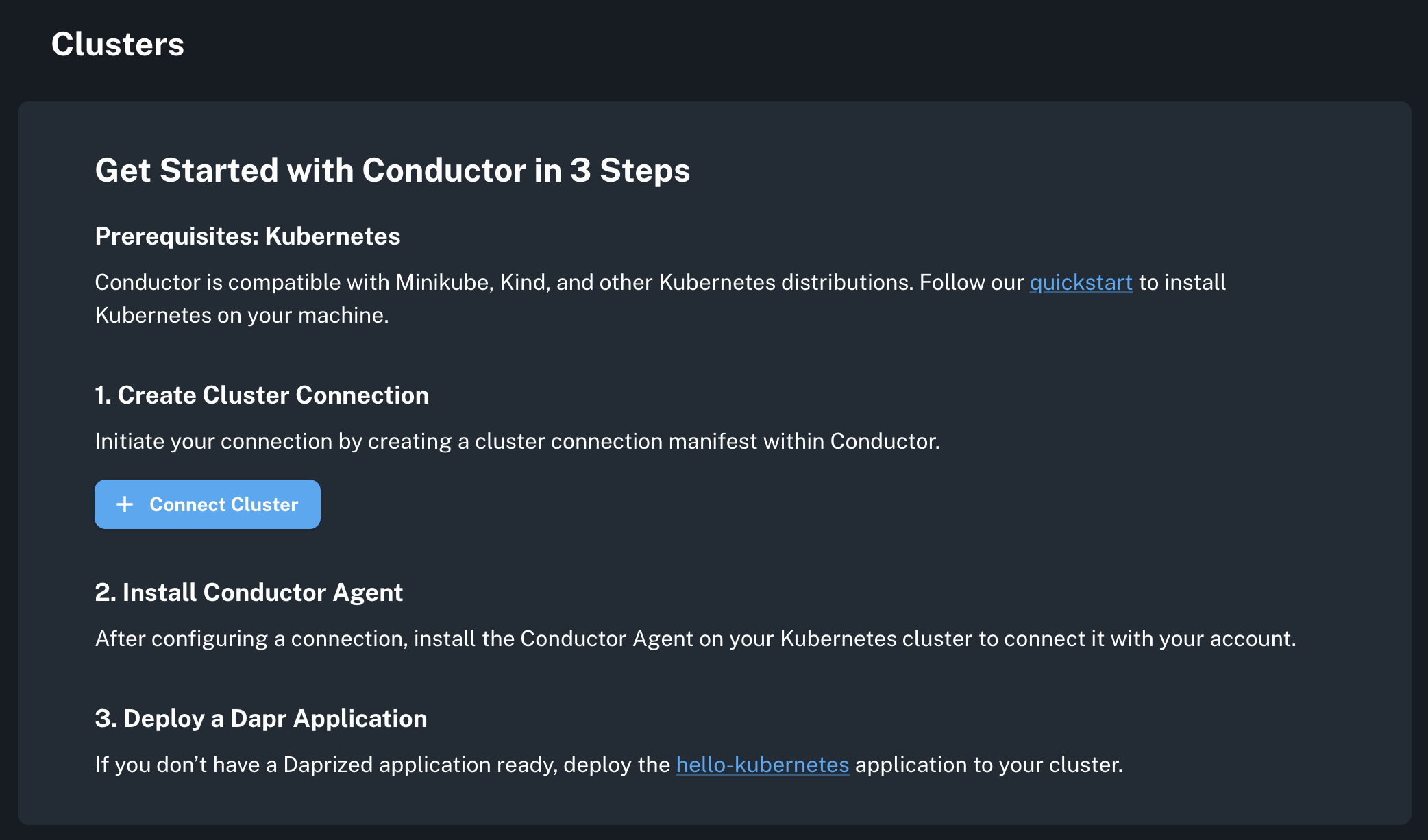
-
Provide a unique name for the cluster and select the appropriate Kubernetes distribution. If the distribution is not listed, select
Other. ForCluster Type, if you are in the trial phase, only theNon Productionis available. Otherwise, the number of available cluster types is dictated by your Conductor contract.
-
Log in to the Conductor console using your existing account credentials, or select
Sign upif you do not have an existing account. -
Select the
+ Connect Clusterbutton on theClustersconsole view.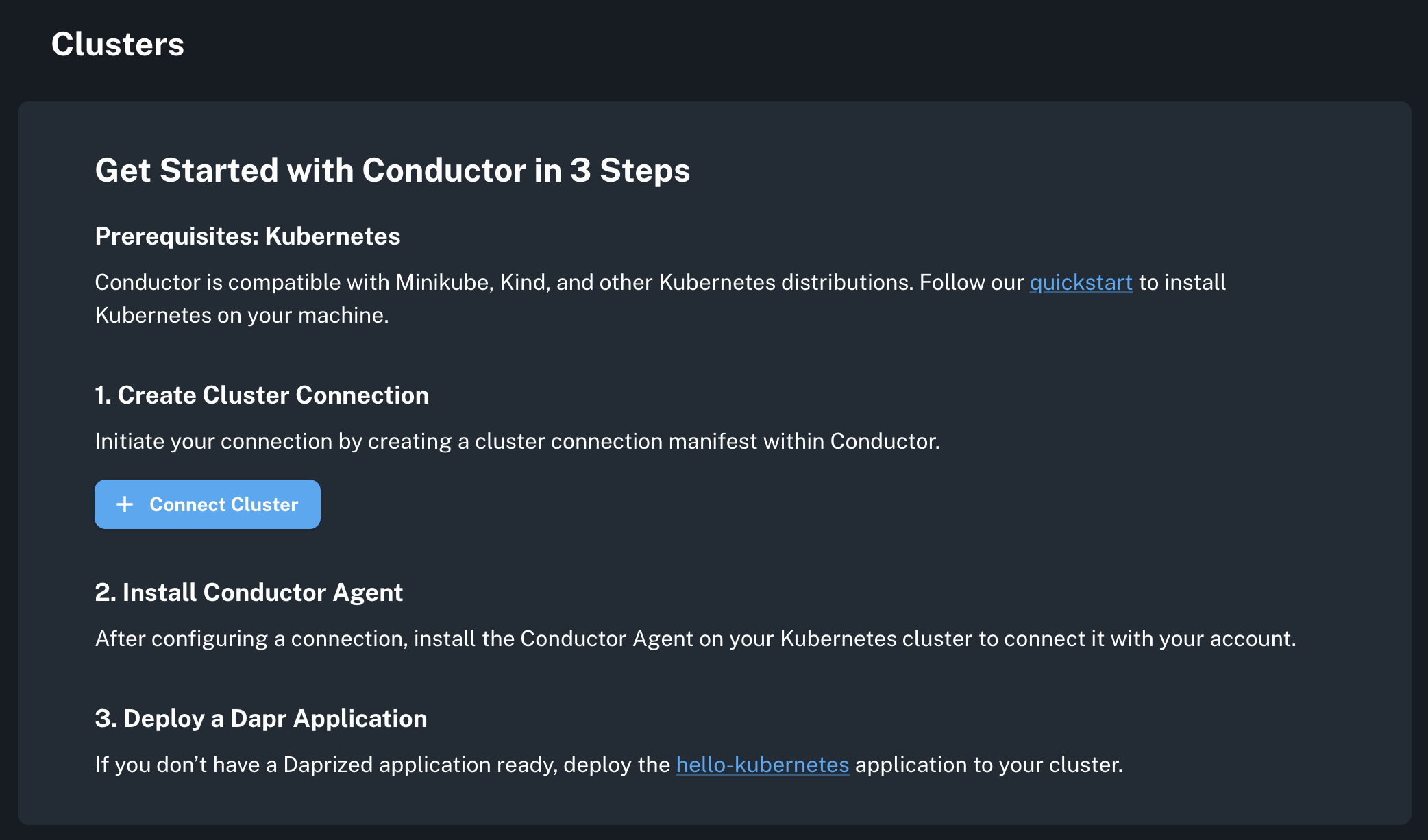
-
Provide a unique name for the cluster and select the appropriate Kubernetes distribution. By default,
Localis selected, which targets a local Kubernetes cluster used for development purposes. Change the distribution as needed and if your target is not available, selectOther.Local dependenciesWhen targeting a
LocalKubernetes cluster, you will have the option to install the Kubernetes Metrics Server into your cluster as part of the onboarding process which is required for the Conductor agent to run successfully.
Configuring Dapr
If Dapr is not already installed on your cluster, configuring Dapr management via Conductor will install the control plane as part of the cluster connection process. If Dapr is already installed on your cluster, you can still allow Conductor to begin managing the Dapr control plane installation.
- Enterprise
- Free
For a deep-dive into all Dapr configuration options, visit Dapr under Cluster Configuration.
-
Enable
Install Daprto allow Conductor to configure the Dapr control plane on your cluster.
-
Select the latest available Dapr version. Conductor will either perform a fresh Dapr installation, or ensure your existing control plane is running on the version selected here.

-
Enable
Automatically sync Dapr Configto ensure Conductor always reconciles your cluster configuration to match what is specified via the Dapr configuration settings in Conductor.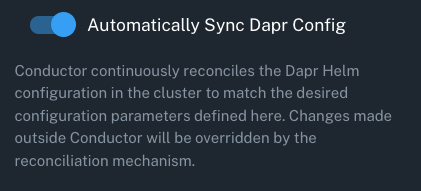
-
Enable
Rollout All Applicationsto ensure a rolling restart of the Dapr sidecars in the cluster is performed as a result of any Conductor initiated Dapr control plane changes, including Dapr upgrades.
-
Keep the
Devhelm chart selected. This helm chart is used in the Dapr control plane installation/upgrade process and is optimized forNon Productionclusters. Default requests and limits are set for all Dapr control plane pods, and High-Availability mode is disabled.
-
Enable
Install Daprto allow Conductor to configure the Dapr control plane on your cluster.
-
Select the latest available Dapr version. Conductor will either perform a fresh Dapr installation, or ensure your existing control plane is running on the version selected here.

-
Enable
Rollout All Applicationsto ensure a rolling restart of the Dapr sidecars in the cluster is performed as a result of any Conductor initiated Dapr control plane changes, including Dapr upgrades.
Configuring Conductor Agent
- Enterprise
- Free
For a deep-dive into all Agent configuration options, visit Dapr under Cluster Configuration.
-
Enable
Automatically Upgrade Agentto ensure your Conductor agent is always up-to-date.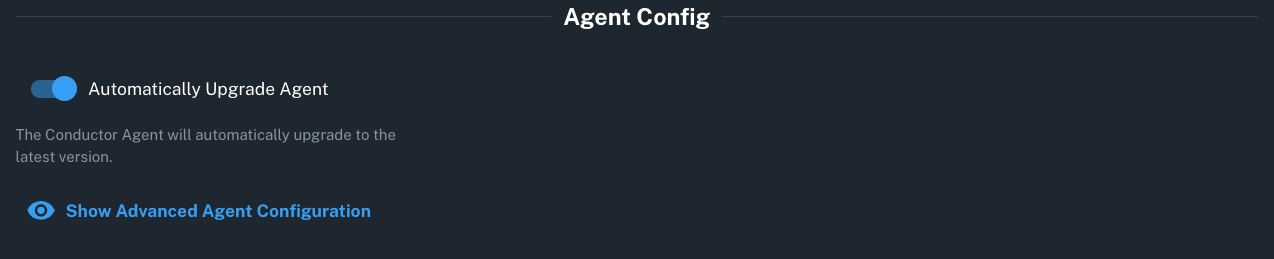
-
Keep all advanced agent configuration as is, unless you are running on an ARM-based cluster, there may be specific tolerations and labels required. See the document "Install Conductor on ARM-based clusters" for specific guidance.
By default, the Conductor agent will be updated automatically and no configuration is required.
Connecting your cluster
-
Once you have completed the above steps, select the
Createbutton. This will generate all of the Kubernetes manifests needed to install the Conductor agent and kick off the Dapr control plane actions specified in theConfiguring Daprsection.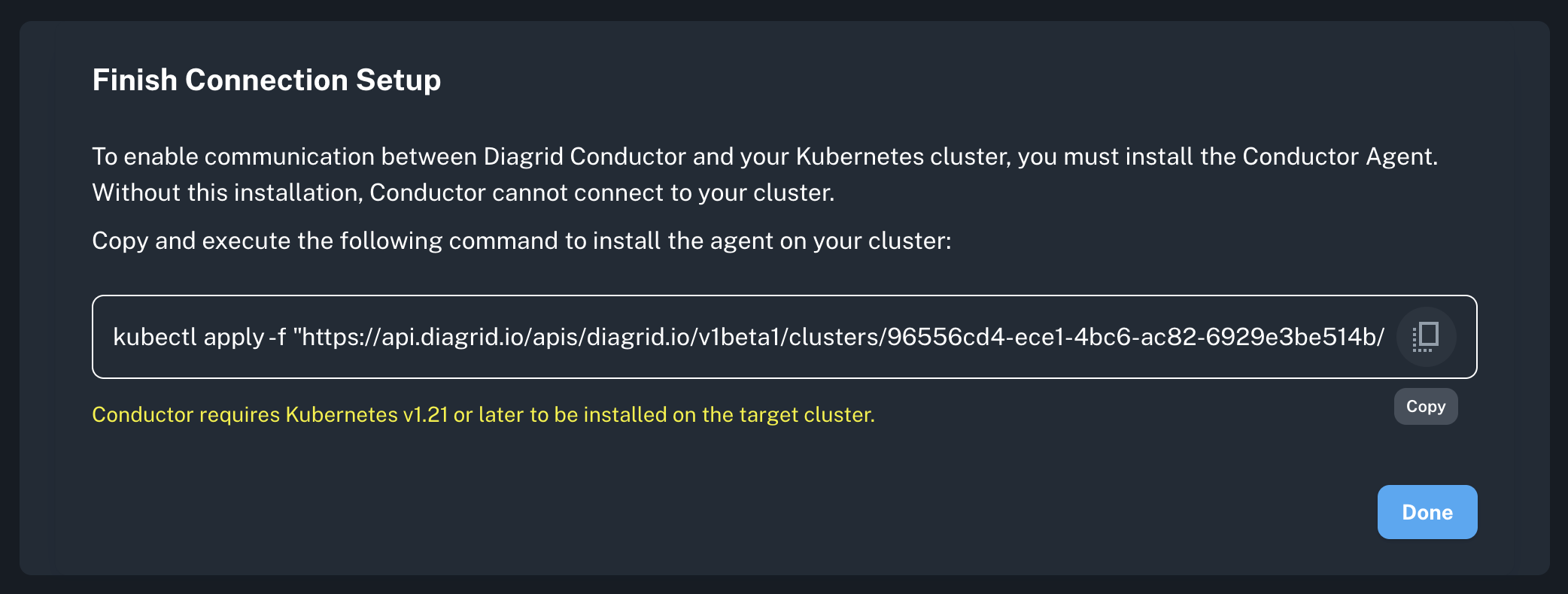
-
Copy the generated command and run it against the Kubernetes API server on your cluster.
-
Select the
Donebutton to return to the cluster dashboard. Your cluster connection should appear, and the agent status should go fromOfflinetoOnlineonce the agent is successfully running.
Next steps
With your first cluster up-and-running, it's time to dive into the cluster and application insights provided by Conductor!
Don't have a Dapr application running on your cluster yet? Check out the Conductor Pizza Store sample or the Dapr quickstarts to get inspired and start gaining Conductor insights into Dapr from day one!